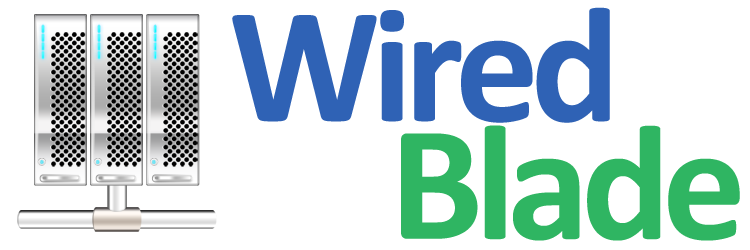Our email forward service allows you to accept and forward emails for your domain name without running your own mail server.
You can create personalized email addresses for your domain and forward emails to your current email address.
For example, you can receive emails for contact@yourdomain.com, info@yourdomain.com at your existing Gmail account.
You may click here to sign up for email forward service for your domain name.
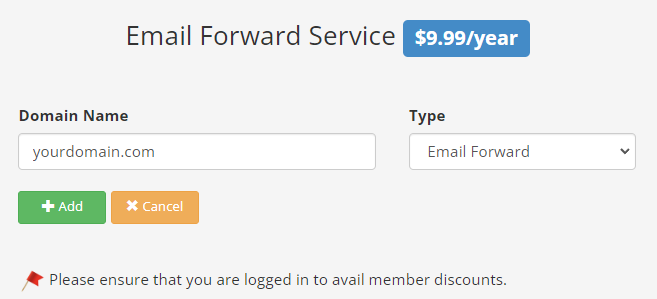
There are 3 types of DNS records to be added:
If your DNS is managed by us, MX records should have been added automatically when you sign up for email forward service.
Otherwise, you can refer to
this tutorial
to add them in the control panel.
If your DNS is managed somewhere else, you can either transfer your domain name to us or contact your current registrar to add the DNS records.
There are 4 types of forwarding available:
 Aliases
Aliases
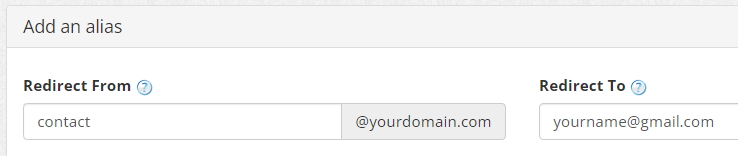
Aliases are used to forward email from one specific address to another. The Redirect To email can be any account, another alias or an email address on an external domain such as Gmail, Yahoo etc. Once set up, the Redirect To email address will receive a verification email. Once verified, the forwarding will start to work.
 Plus Addressing
Plus Addressing
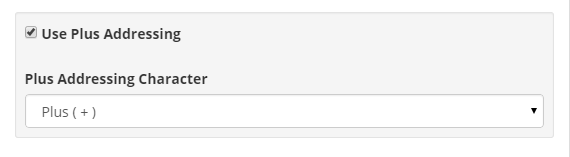
Plus addressing allows you to use on-the-fly aliases for your accounts without any configuration. All characters after the plus addressing character are ignored. For example, if you go to Amazon and sign up with John+amazon@yourdomain.com then any email sent to that email address will go to John@yourdomain.com. You do not have to set up an account for John+amazon@yourdomain.com. It's handy to see who is selling your email address to spammers. If you do not have use for plus addressing you can disable it.
 Distribution List
Distribution List
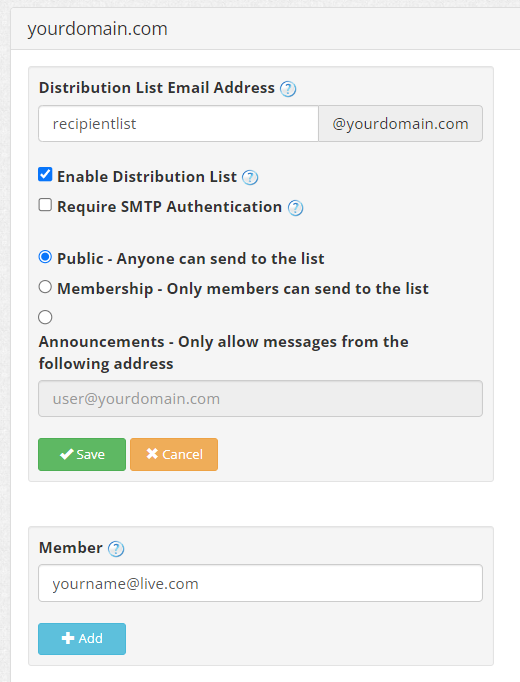
The distribution list allows you to set up forwarding from one email address to multiple others. You can first save the from email address name such as recipientlist@yourdomain.com. You can then add member email addresses to the distribution list. The members are the forwardto email addresses. Note that the member email adddress will not enter the system until the verification link sent there has been clicked.
 Catch-all Email Address
Catch-all Email Address
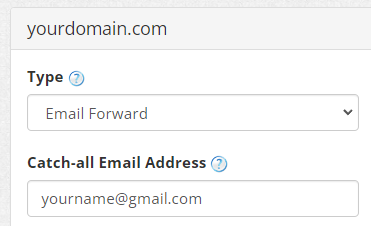
It is possible to specify an email address that receives all emails being sent to non-existent addresses on your domain. For example, you may have set up sales@yourdomain.com, contact@yourdomain.com, and info@yourdomain.com. But it is possible that someone might misspell an email address and send an email to contacts@yourdomain.com.
The solution is to specify a catch-all email address to receive all email sent to non-existent addresses on the domain. The catch-all email address can be a previously existing one, or one created for the purpose. If you want to reject any emails sent to non-existent addresses in your domain, you should not specify a catch-all address.
Now you can create personalized email addresses for your domain name and receive them in your existing email account! Email forward only allows you to receive emails, so if you want to both receive and send emails for your domain name, you can sign up for full service email.
Step 1: Sign up for email forward service
You may click here to sign up for email forward service for your domain name.
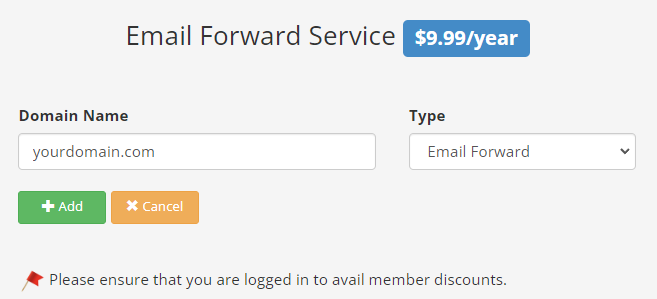
Step 2: Add DNS records
There are 3 types of DNS records to be added:
Mail Exchange (MX) Records
Primary: mx1.wiredblade.com
Priority: 10
Secondary: mx2.wiredblade.com
Priority: 20
Primary: mx1.wiredblade.com
Priority: 10
Secondary: mx2.wiredblade.com
Priority: 20
SPF (TXT) Record
v=spf1 mx a:acadia-mx.wiredblade.com a:bryce-mx.wiredblade.com -all
v=spf1 mx a:acadia-mx.wiredblade.com a:bryce-mx.wiredblade.com -all
DMARC (TXT) Record
Hostname: _dmarc.yourdomain.com
Text: v=DMARC1; p=none;
Hostname: _dmarc.yourdomain.com
Text: v=DMARC1; p=none;
If your DNS is managed somewhere else, you can either transfer your domain name to us or contact your current registrar to add the DNS records.
Step 3: Set up forwarding
There are 4 types of forwarding available:
- Aliases - forwarding from 1 email address to 1 single email address
- Plus Addressing - on-the-fly aliases without any configuration
- Distribution List - forwarding from 1 email address to many
- Catch-all - receives emails for all email accounts that are not otherwise set up
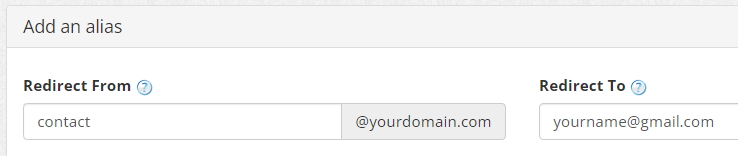
Aliases are used to forward email from one specific address to another. The Redirect To email can be any account, another alias or an email address on an external domain such as Gmail, Yahoo etc. Once set up, the Redirect To email address will receive a verification email. Once verified, the forwarding will start to work.
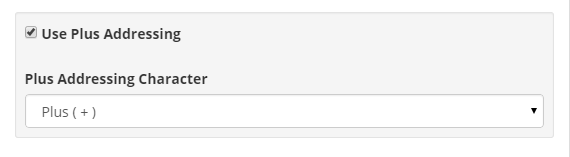
Plus addressing allows you to use on-the-fly aliases for your accounts without any configuration. All characters after the plus addressing character are ignored. For example, if you go to Amazon and sign up with John+amazon@yourdomain.com then any email sent to that email address will go to John@yourdomain.com. You do not have to set up an account for John+amazon@yourdomain.com. It's handy to see who is selling your email address to spammers. If you do not have use for plus addressing you can disable it.
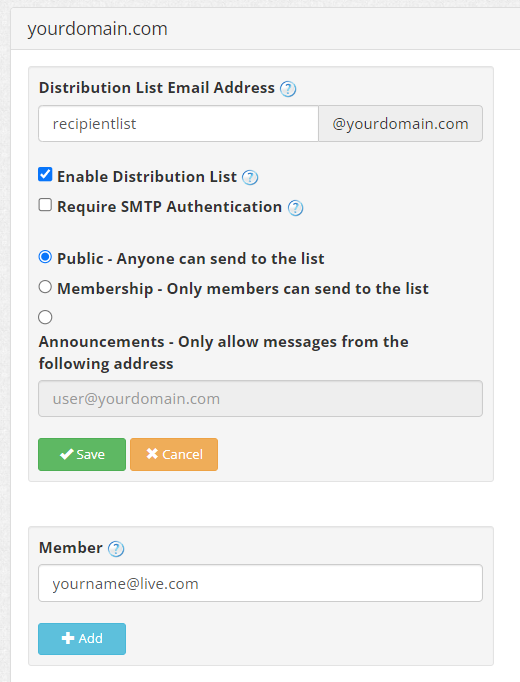
The distribution list allows you to set up forwarding from one email address to multiple others. You can first save the from email address name such as recipientlist@yourdomain.com. You can then add member email addresses to the distribution list. The members are the forwardto email addresses. Note that the member email adddress will not enter the system until the verification link sent there has been clicked.
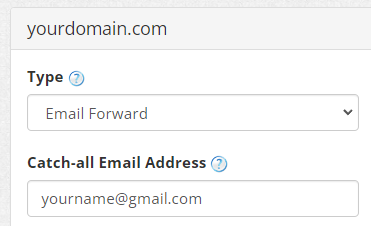
It is possible to specify an email address that receives all emails being sent to non-existent addresses on your domain. For example, you may have set up sales@yourdomain.com, contact@yourdomain.com, and info@yourdomain.com. But it is possible that someone might misspell an email address and send an email to contacts@yourdomain.com.
The solution is to specify a catch-all email address to receive all email sent to non-existent addresses on the domain. The catch-all email address can be a previously existing one, or one created for the purpose. If you want to reject any emails sent to non-existent addresses in your domain, you should not specify a catch-all address.
Step 4: Receive emails for your domain name
Now you can create personalized email addresses for your domain name and receive them in your existing email account! Email forward only allows you to receive emails, so if you want to both receive and send emails for your domain name, you can sign up for full service email.