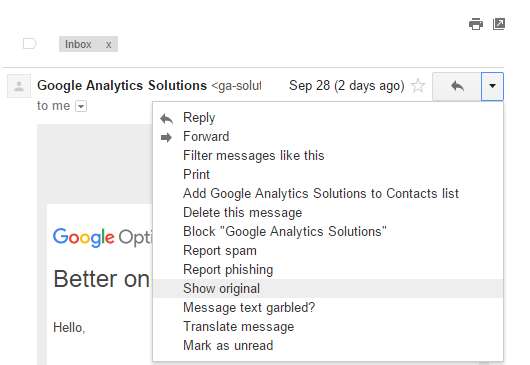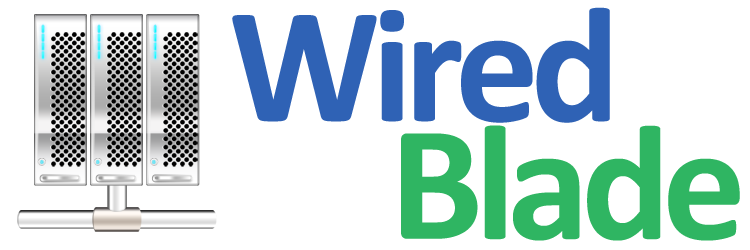Our outbound SMTP relay service allows you to send emails through our servers,
running both on standard (port 25) and non-standard ports (port 26, 2525, 465, 587).
You may click here to sign up for SMTP outbound relay service for your domain name.
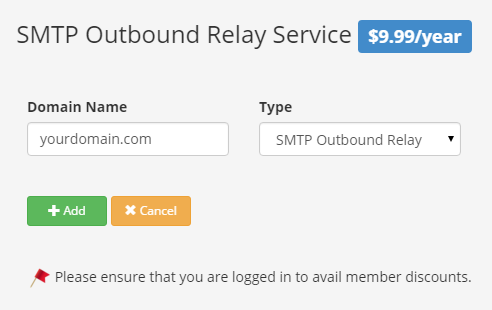
After signing up for the service, you will be provided with our relay server host and your username and password to log onto this server to send out emails. You may do the following to set up your email server or client:
1. Use relay.wiredblade.com as outgoing SMTP server
2. Enable 'Outgoing SMTP server requires authentication'
3. Use the login username and password
If your ISP blocks outbound SMTP port 25, you may use port 2525, 26, 587 or 465 instead.
If your domain name already has an SPF record, you need to include the following string to your existing record:
a:relay.wiredblade.com
For example, your SPF record may look like v=spf1 a:relay.wiredblade.com ~all. You may use our SPF record generator to generate your SPF record. If your domain name DNS is managed by us, you may refer to this tutorial to set it up.
Please add the same SPF record for relay.yourdomain.com as well.
There are two parts of DKIM keys, the public key that goes to the DNS record of your domain name and the private key that goes to our email server. Both keys can be generated using our DKIM wizard.
Use relay.yourdomain.com as 'Domain Name', mail as 'DomainKey Selector' and the key size should be 2048.
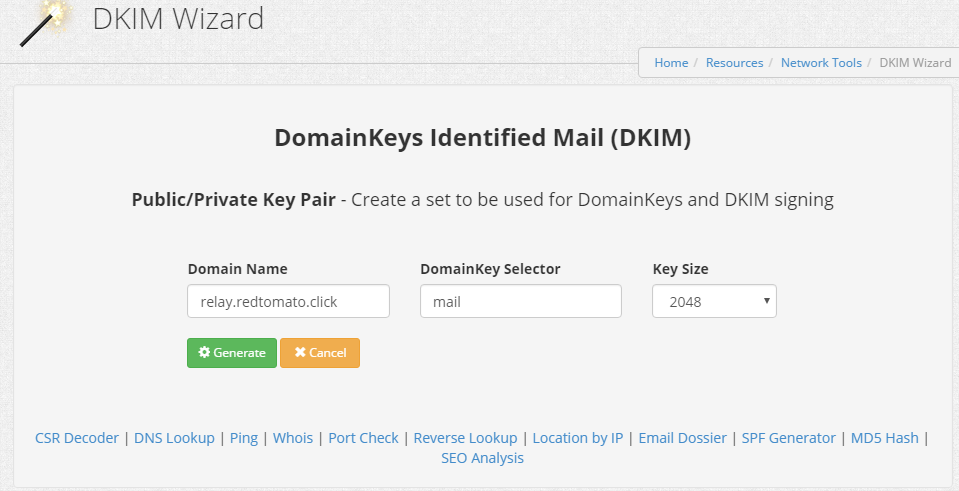
You will be asked to add a TXT record for mail._domainkey.relay.yourdomain.com.
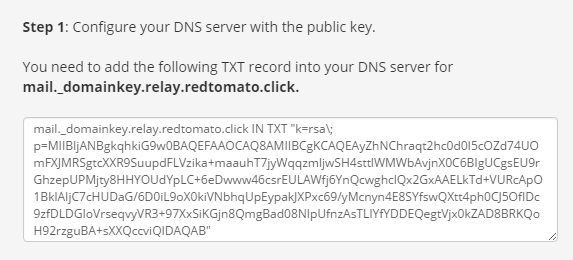
If your domain DNS is hosted with us, you may add the record in 'DNS records' section: Use mail._domainkey.relay as 'Node', Type is 'TXT', and TTL can be set to any value from 90 to 1440. Copy the public key record to the 'Text' section as pictured.
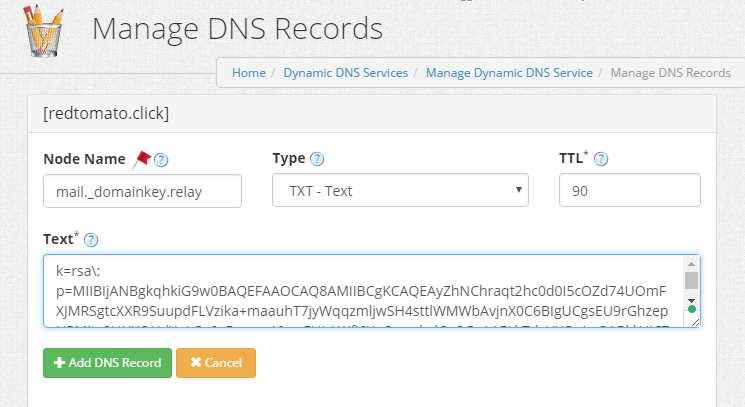
You may verify that the TXT record has been set up correctly using the DNS lookup tool. Use mail._domainkey.relay.redtomato.click as 'Host' and the type is TXT. It may take up to 5 minutes to go into effect.
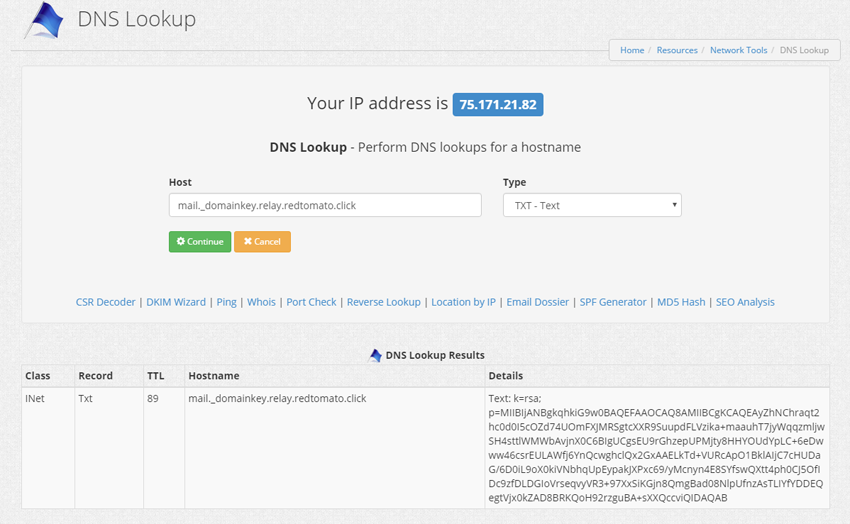
Now go to SMTP relay service setting for your domain name in the control panel. The private key will be set in 'DKIM Signing' section.
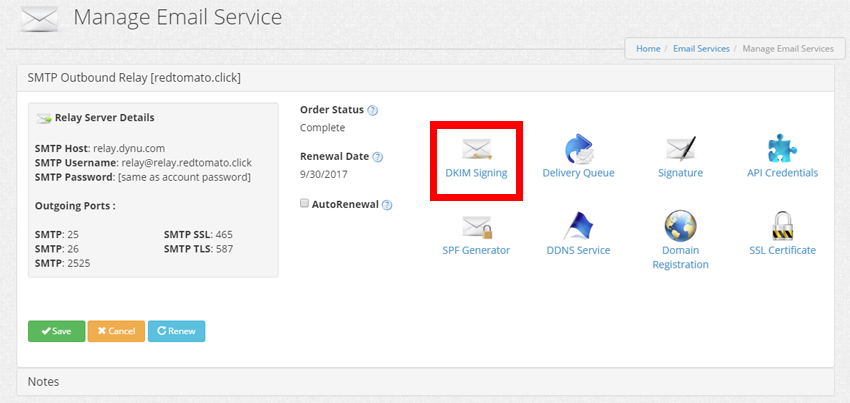
'DKIM Selector' is mail, Header Method' and 'Body Method' should be relaxed and the 'Signing Algorithm' should be SHA256. Copy the private key generated using the DKIM wizard to the 'DKIM private key' section.
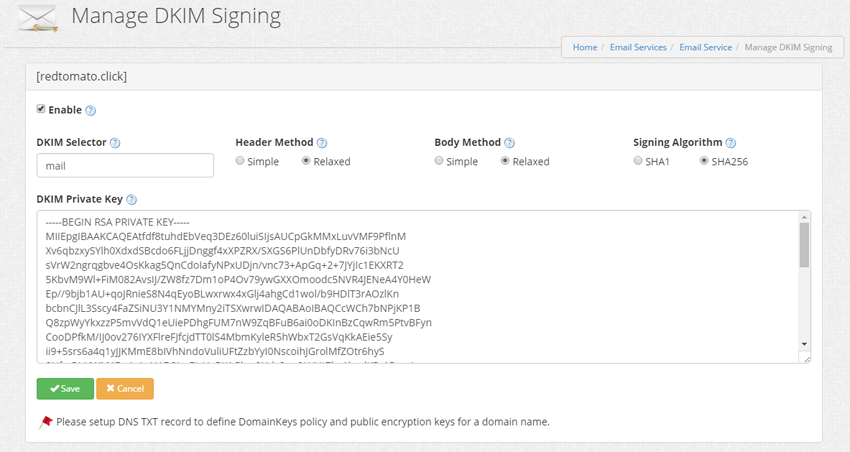
A DMARC record is a TXT record published in your domain's DNS zone, under _dmarc.yourdomain.com, where “yourdomain.com” is your actual domain. It tells the email recipient what to do when an email message fails DMARC authentication, and also where to send reports of email authentication statistics. It is recommended to set up a simple DMARC record for _dmarc.yourdomain.com with the following text:
v=DMARC1; p=none;
If you'd like a more strict record or want to receive the authentication reports, you may use our DMARC generator tool to generate one.
You can test SPF, DKIM and DMARC setup by sending an email from user@yourdomain.com to a Gmail address. You should be able to see that DKIM, SPF and DMARC pass in viewing the original email.
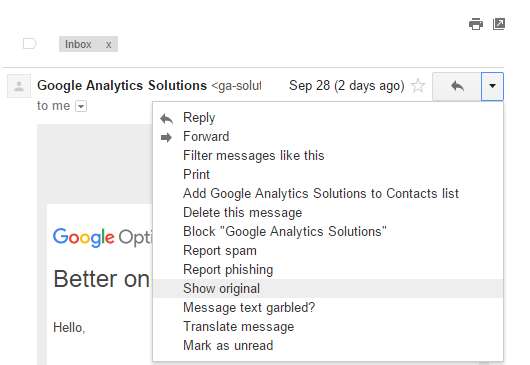
Step 1: Sign up for SMTP outbound relay service
You may click here to sign up for SMTP outbound relay service for your domain name.
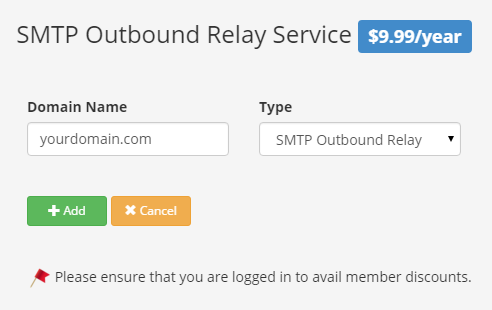
Step 2: Obtain SMTP relay host and login
After signing up for the service, you will be provided with our relay server host and your username and password to log onto this server to send out emails. You may do the following to set up your email server or client:
1. Use relay.wiredblade.com as outgoing SMTP server
2. Enable 'Outgoing SMTP server requires authentication'
3. Use the login username and password
If your ISP blocks outbound SMTP port 25, you may use port 2525, 26, 587 or 465 instead.
Step 3: Set up SPF record
If your domain name already has an SPF record, you need to include the following string to your existing record:
a:relay.wiredblade.com
For example, your SPF record may look like v=spf1 a:relay.wiredblade.com ~all. You may use our SPF record generator to generate your SPF record. If your domain name DNS is managed by us, you may refer to this tutorial to set it up.
Please add the same SPF record for relay.yourdomain.com as well.
Step 4: Set up DKIM keys
There are two parts of DKIM keys, the public key that goes to the DNS record of your domain name and the private key that goes to our email server. Both keys can be generated using our DKIM wizard.
Use relay.yourdomain.com as 'Domain Name', mail as 'DomainKey Selector' and the key size should be 2048.
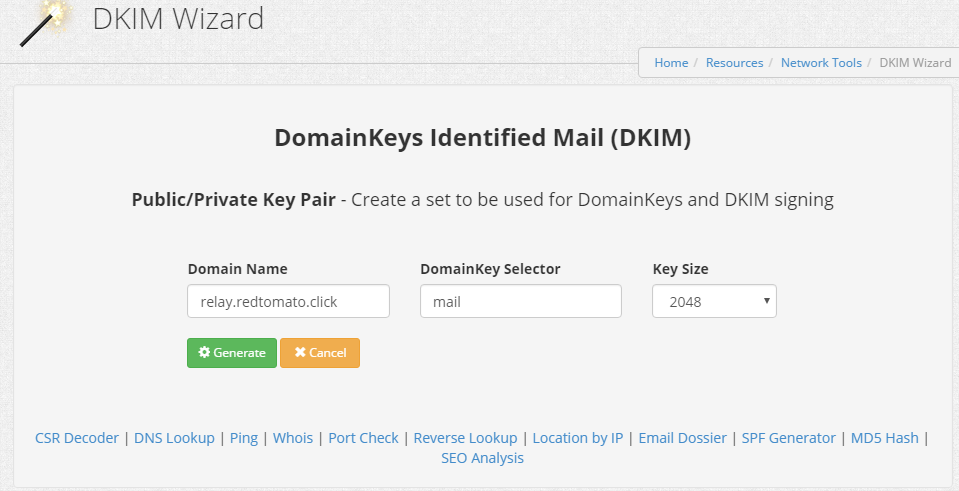
You will be asked to add a TXT record for mail._domainkey.relay.yourdomain.com.
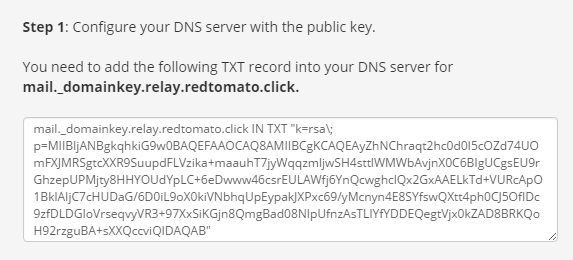
If your domain DNS is hosted with us, you may add the record in 'DNS records' section: Use mail._domainkey.relay as 'Node', Type is 'TXT', and TTL can be set to any value from 90 to 1440. Copy the public key record to the 'Text' section as pictured.
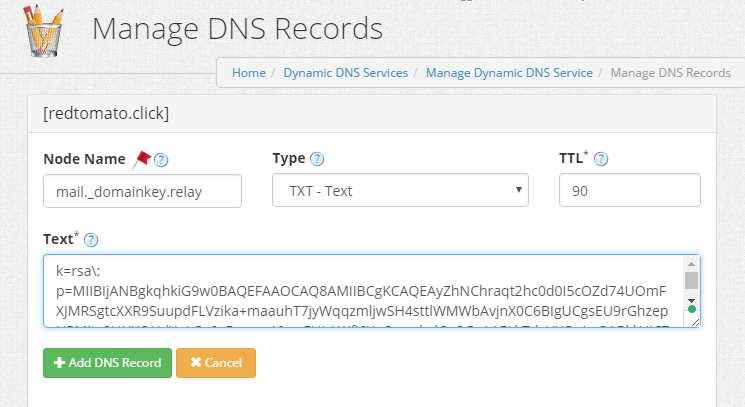
You may verify that the TXT record has been set up correctly using the DNS lookup tool. Use mail._domainkey.relay.redtomato.click as 'Host' and the type is TXT. It may take up to 5 minutes to go into effect.
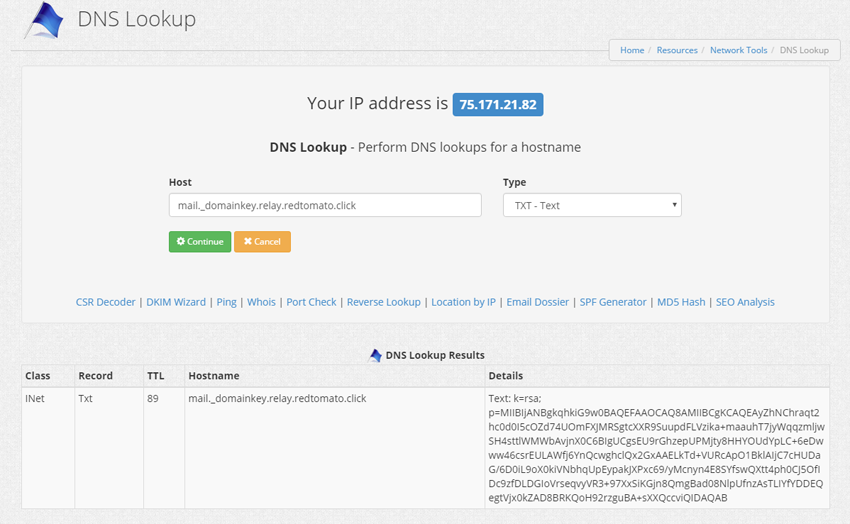
Now go to SMTP relay service setting for your domain name in the control panel. The private key will be set in 'DKIM Signing' section.
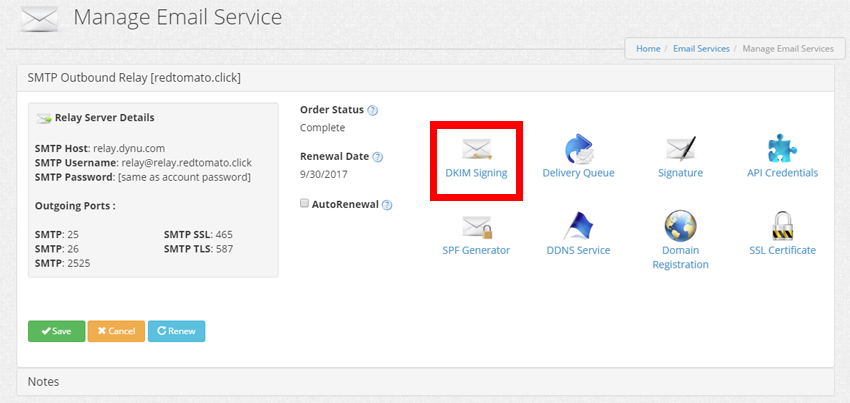
'DKIM Selector' is mail, Header Method' and 'Body Method' should be relaxed and the 'Signing Algorithm' should be SHA256. Copy the private key generated using the DKIM wizard to the 'DKIM private key' section.
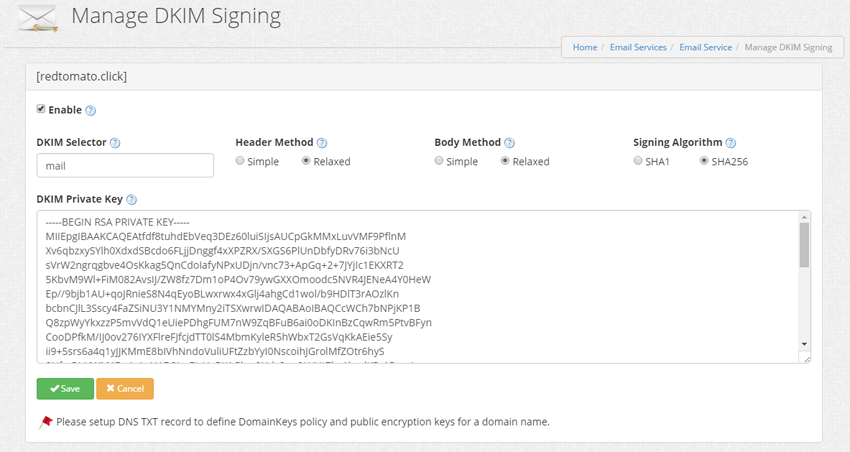
Step 5: Set up DMARC record
A DMARC record is a TXT record published in your domain's DNS zone, under _dmarc.yourdomain.com, where “yourdomain.com” is your actual domain. It tells the email recipient what to do when an email message fails DMARC authentication, and also where to send reports of email authentication statistics. It is recommended to set up a simple DMARC record for _dmarc.yourdomain.com with the following text:
v=DMARC1; p=none;
If you'd like a more strict record or want to receive the authentication reports, you may use our DMARC generator tool to generate one.
You can test SPF, DKIM and DMARC setup by sending an email from user@yourdomain.com to a Gmail address. You should be able to see that DKIM, SPF and DMARC pass in viewing the original email.