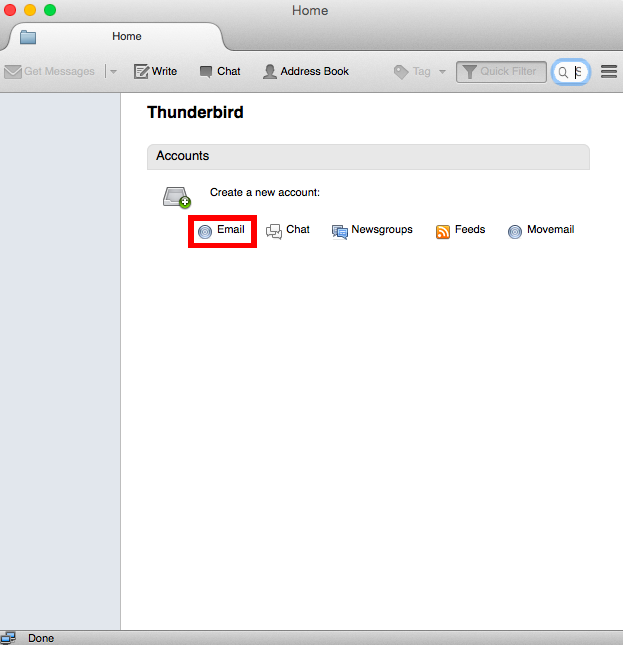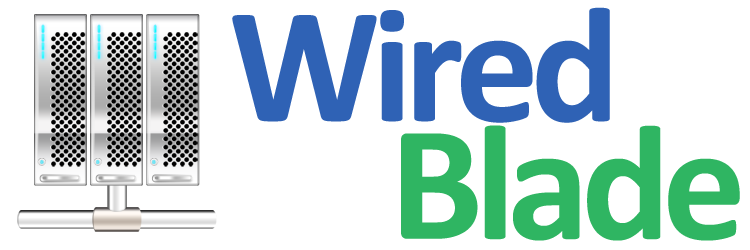Sending and receiving email with Thunderbird Mail for Mac OS X
Mozilla Thunderbird is a fully featured, secure and very functional email client. Here we use "test@wiredblade.biz" as an example to configure this email client.
Step 1: Add an email account

After opening Thunderbird, click
"Email".
A window will show up to ask if you would like a new email account. Choose "Skip this and use
my existing mail".

In the following window, choose a name for your account, which would be the name
that people see when they receive email from you. Here we will just use "Test".
Then put your email address as the user name and the password you that setup for this account.
Step 2: Setup incoming and outgoing mail server

As you continue, you will see this window asking for incoming and outgoing mail server info. For IMAP account, choose type as
"IMAP"
and use
imap.wiredblade.com
as incoming mail server. Use
IMAP SSL port 993.
The authentication method is "
Normal password
".

Use
smtp.wiredblade.com
as outgoing mail server. Use
SMTP SSL port 465.
The authentication method is "
Normal password".
Step 3: Verify account information

Now you can see your account on the left side of the email client interface. You just need to verify one last time the account information,
particularly the information of incoming server and outgoing server.

Right click your email account(in this case, test@wiredblade.biz), and choose
Settings
tab, "Account settings" window will show up.

Click on
Server Settings, and make sure that IMAP server is
imap.wiredblade.com
port is
993.

Click on
Outgoing Server(SMTP)
tab, verify the information of SMTP outgoing server. Make sure that SMTP server is
smtp.wiredblade.com
port is
465.
Now we will be able to send and receive email using test@wiredblade.biz.
NOTE: If you are using POP3 protocol, please change the incoming server address to
pop.wiredblade.com, and
POP
SSL port 995. If you are using non SSL port, please refer
here
for port information.